Configuring Access Rules for Internet Access in TMG 2010
By default everything is deny when you install TMG 2010 Server. So to enable access for Internet Access for Internal Network, you must configure an access rule for Outbound access rule that grants Internet Access for Internal Network.
1. In the TMG Server Management Console tree, select the Firewall Policy.
2. In the Firewall Policy list, click on the Tasks Tab and Click on Create Access Rule.
3. On the Welcome to the New Access Rule Wizard, type Limited Internet Access as the Access rule name, and then click Next.
4. On the New Access Rule Wizard, Click Allow and then click Next
5. On the Protocols page, in the This Rule applied to drop-down box, click Selected Protocols, and then click Add
6. In the Add Protocols dialog box, expand Common Protocols, then click DNS and click Add. And same to HTTP, HTTPS. Click Close.
7. On the Protocols page, click Next
8. On the Malware Inspection page, click on Enable malware inspection for this rule and click Next
9. On the Access Rule Sources page, click Add
10. In the Add Network entities dialog box, expand Networks, click Internal, and then click Add. Click Close. Click Next
11. On the Access Rule Destinations page, click Add
12. In the Add Network entities dialog box, expand Networks, click External and then Click Add. Click Close and Click Next
13. On the User Sets page, click Next
14. On the Completing the New Access Rule Wizard page , review the settings and click Finish.Then Click Apply twice and Click OK.
15. Now On the client computer, Open Internet Explorer and attempt to connect to http://www.msserverpro.com . The connection should be successful.
Summary:
In this article I showed you how to create access rule for Internet Access to your Internal network. But you can also customize the access. So that only certain IP Address will access certain web sites only.
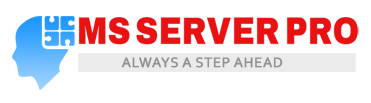

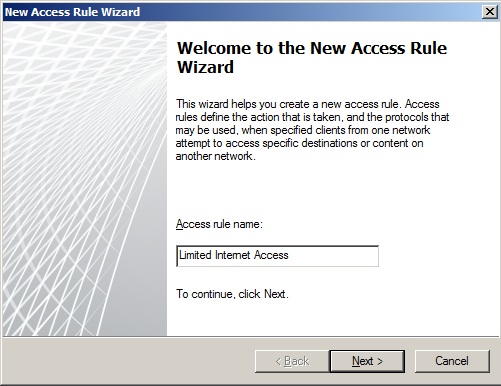



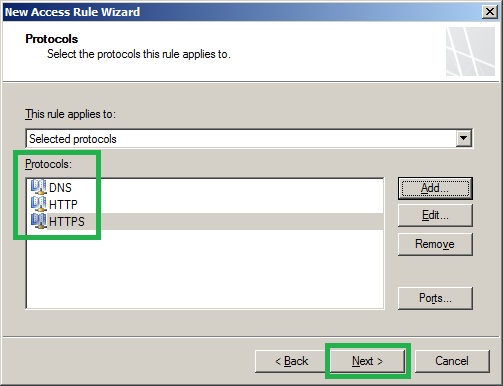

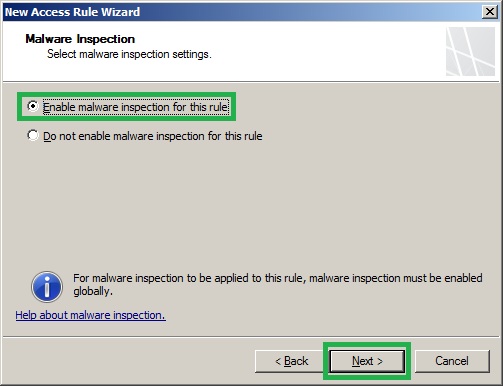

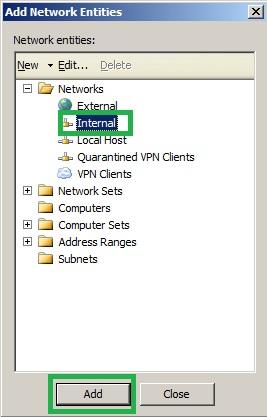

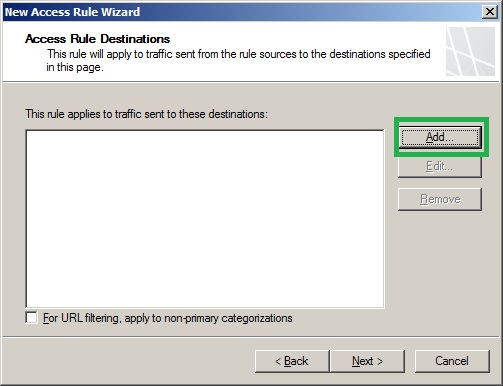
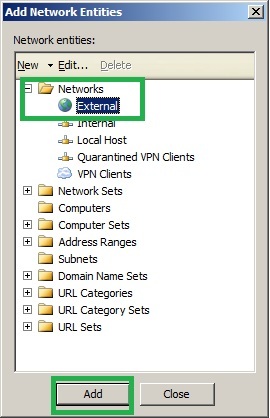






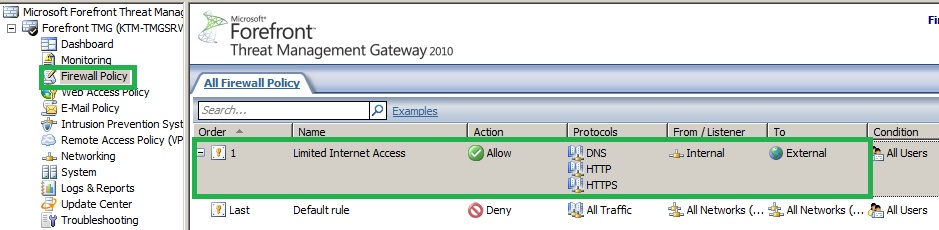








This makes everything so completely pialness.
thanks for your information in your site
Hown to conect VPN site to site in TMG 2010
Hi,
Please check the following link, http://www.vkernel.ro/blog/creating-a-pptp-site-to-site-vpn-with-tmg-2010.