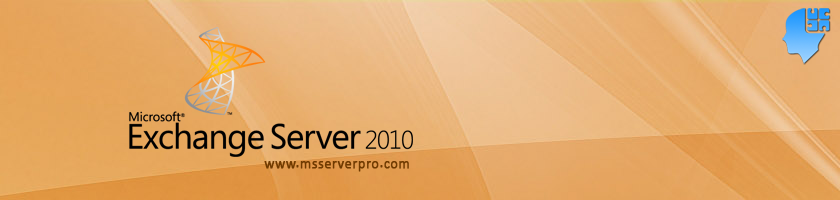
Configuring Anti-Spam agents On a Hub Transport Server in Exchange Server 2010
In a small organization, we can install all Exchange Server roles (CAS, HT and MB) except the Edge Transport server role in a single box. Small organizations do not deploy Edge Transport servers because of limited IT budget. For Edge Transport server we need a separate physical box with Windows Server 2008 R2 and Exchange Server 2010 licensed. Apart from this, small organizations use UTM Device (For example, Foretinet) as a firewall, antivirus and anti-spam in a single device. In Exchange Server 2010, anti-spam agent is enabled by default through Edge Transport server role. In this situation, we can install anti-spam agents on hub transport server through the use of EMS script (Install-AntiSpamAgents.ps1), which is available under \Scripts directory in the Exchange Installation path.
Use the following steps to enable Anti-Spam agents on a Hub Transport Server:
1. Open the Exchange Management Shell (EMS) and navigate to the \Script directory under the Exchange Server Installation path. For example, cd “C:\Program Files\Microsoft\Exchange Server\v14\Scripts” press Enter.
2. In the Exchange Management Shell (EMS), type .\install-AntispamAgents.ps1 and Press Enter to run the script Install-AntispamAgents.ps1
3. After the ant spam agents are installed, in the Exchange Management Shell (EMS), type Restart-Service MSExchangeTransport and Press Enter to restart the MSExchangeTransport service.
4. Finally, we need to set the InternalSMTPServer parameter on the Set-TransportConfig cmdlet. Here, we have a single Exchange Server (HT, CAS and MB) server role in a single computer. So for anti-spam features to work correctly, we must define the IP Address of this Exchange Server. Actually, it must be IP Address of the Hub Transport Server. For example, if we have two Hub Transport Servers with IP Addresses of 192.168.200.11 and 192.168.200.12, the command is:
Set-TransportConfig –InternalSMTPServers 192.168.200.11 , 192.168.200.12
Here, we have only one Hub Transport Server, so the command is:
Set-TransportConfig –InternalSMTPServers 192.168.200.11
5. Finally Open Exchange Management Console, expand Organization Configuration, click Hub Transport, in the Hub Transport Result pane, confirm that the Anti-spam tab is present.
In the same way, Expand Server Configuration, click Hub Transport, in the Hub Transport Work area, confirm that the Anti-spam Tab is present.
Before Anti-Spam agents install on a Hub Transport Server,
Summary:
The above article outlines configuring Anti-Spam agents on a Hub Transport Server in Exchange Server 2010 and are specially targeted towards small organizations, where they install all Exchange Server roles, Client Access Server, Hub Transport and Mailbox Server(CAS,HT and MB) except the Edge Transport server role in a single box due to budget limitations. I hope this helps.
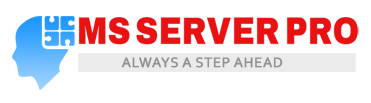
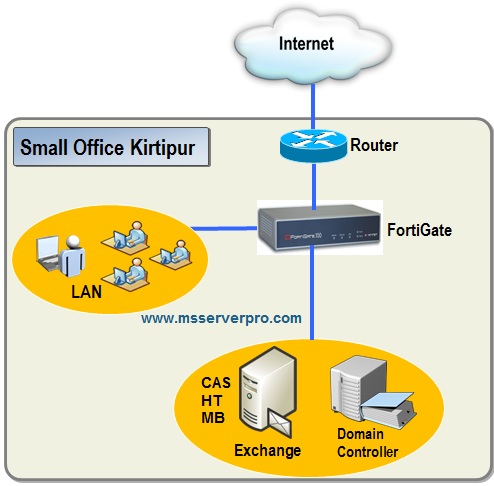






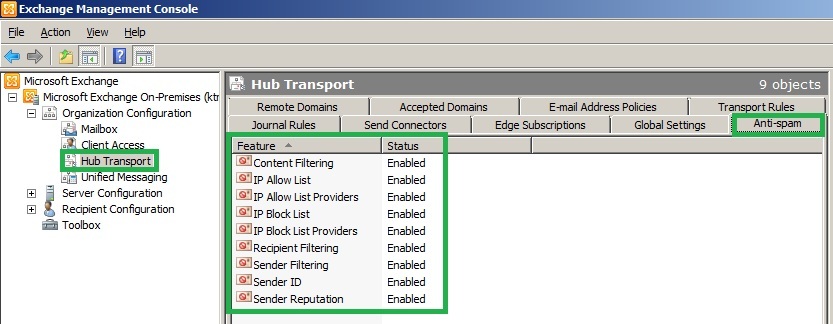
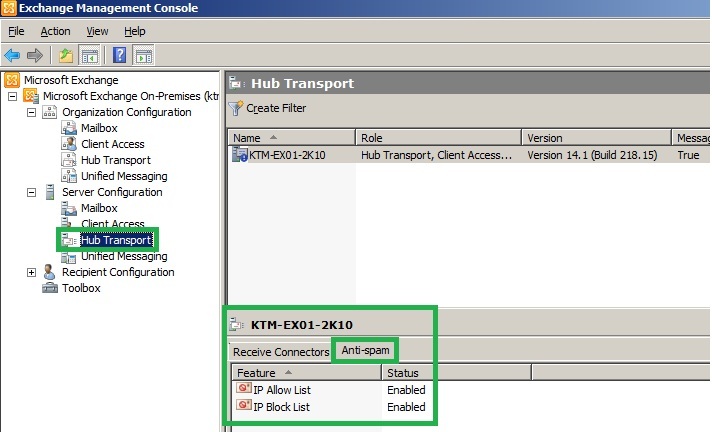









Kewl you sholud come up with that. Excellent!