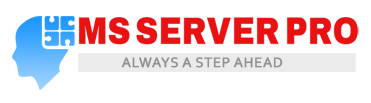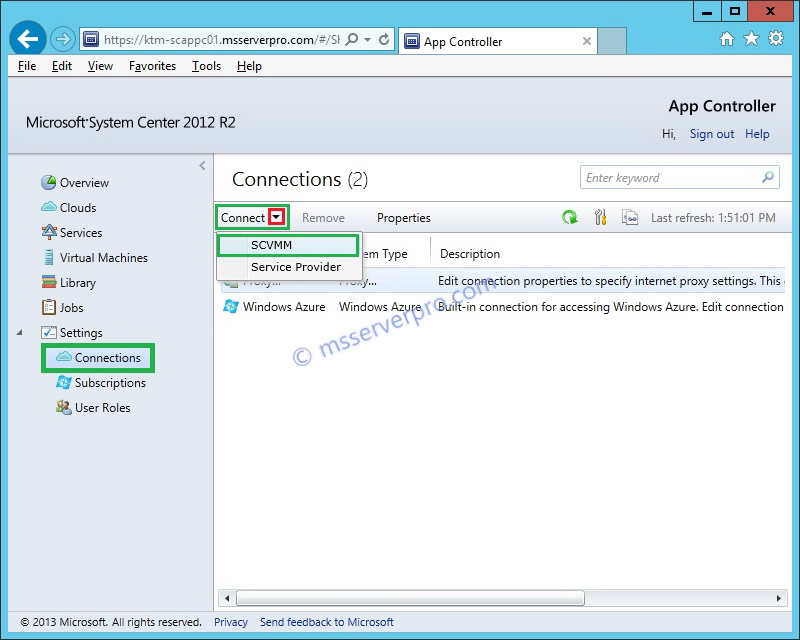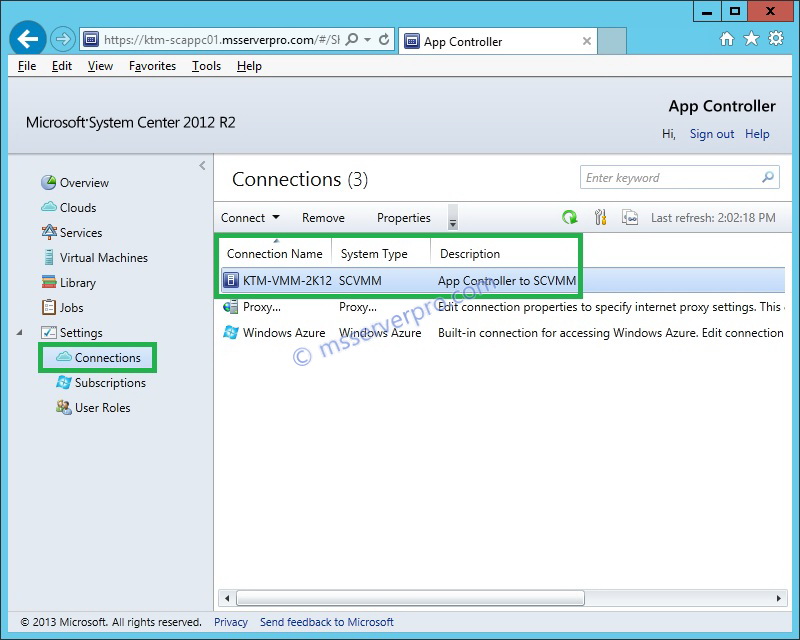Connecting App Controller to the System Center Virtual Machine Manager 2012 R2 Server
In the previous article, we have completed App Controller Installation. In this article, we will configure App Controller to connect to System Center Virtual Machine Manager (SCVMM) Server and begin managing private clouds via App Controller.
To connect App Controller to the SCVMM 2012 R2 Server, perform the following steps:
1. In the App Controller web portal, Expand the Settings node, click Connections. On the menu bar, click Connect, and then click SCVMM.
2. In the Add a new VMM connection screen display, type the Connection name, Description, Server name and the TCP Port of the VMM server. The Server Name must be the Fully Qualified Domain Name (FQDN) of the System Center 2012 R2 VMM management server. Check the Automatically import SSL certificates check box and then click OK.
3. App Controller connection is established to the VMM management server.
Summary:
I hope this article will help during connecting to private clouds using App Controller.