
Creating Additional Domain Controller for an Existing Domain in Windows Server 2008
In the previous article, we have set up our first Windows Server 2008 Domain Controller in a New Windows Server 2008 R2. In this article, we will install Additional Domain Controller in an existing Windows Server 2008 R2 domain.
1. You must have administrative credentials on the existing Active Directory domain to add an additional domain controller. You can configure the server as a member of a workgroup or as a member server within the existing domain. Here, I configure as a member server within the existing domain.
2. Click Start and then click Run. In the Run dialog box type dcpromo and then click OK.
3. The dcpromo command will automatically install the relevant files on the computer prior to beginning the domain controller promotion process. This dialog box will start checking if Active Directory Domain Services binaries are installed, then will start installing them.
4. On the Welcome To The Active Directory Domain Services Installation Wizard page, click Next.
5. On the Operating System Compatibility page, click Next
6. On the Choose a Deployment Configuration page, select Existing Forest and then select Add A Domain Controller To An Existing Domain, and then click Next.
7. On the Network Credentials page, click Next
8. On the Select a Domain page, Select a domain for this additional domain controller page, and then click Next
9. On the Select A Site page, select the site in which you want to locate the domain controller and then click Next
10. On the Additional Domain Controller Options page, select additional installation options for the domain controller and then click Next
11. On the Active Directory Domain Services Installation Wizard page, you can ignore this warning and click Yes to continue.
12. On the Location for Database, Log Files, and SYSVOL page, accept the default settings and then click Next
13. On the Directory Services Restore Mode Administrator Password page, type and confirm the password, which can be different from the domain Administrator account password.
14. On the Summary page, review the selections and then click Next to begin the installation.
15. On the Completing the Active Directory Domain Services Installation Wizard page, click Finish
16. You are then prompted to restart the computer, click Restart Now to reboot.
17. After Restart the server verify an Additional Domain Controller Installation:
- Open Active Directory Users and Computers
- Open DNS Manager
- Open Active Directory Sites and Services
Summary:
For load balancing and fault tolerance purposes, it’s often a good idea to install Active Directory on more than one sever in a Windows Server 2008. When you install Active Directory on an additional server in a Windows Server 2008 domain, you create an additional domain controller for that domain.
virtual dedicated server, computer servers, windows server 2003, server windows, dedicated server, low cost dedicated server, servers, dedicated hosting solutions, windows 2003 server, dedicated hosting server, windows dedicated server, linux server, dedicated windows server, canada dedicated server, server, amd server, blade server, small business server, cheap dedicated server, custom servers
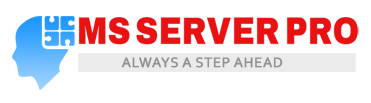




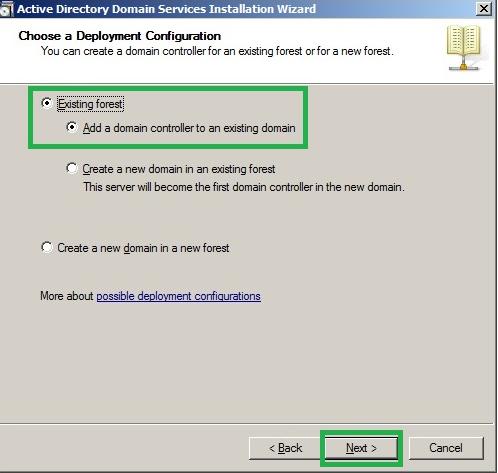

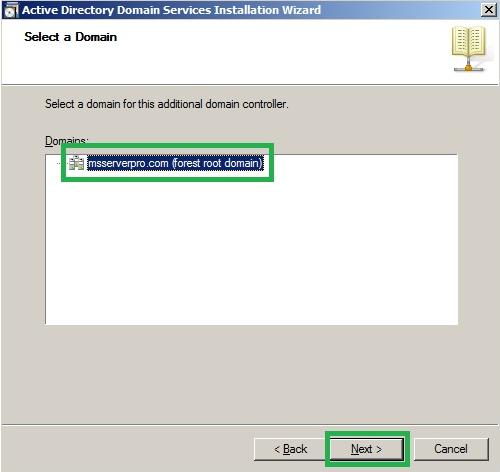





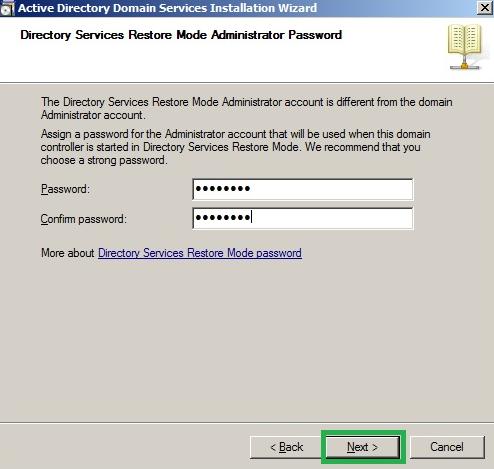

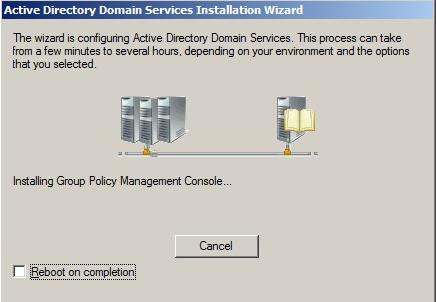



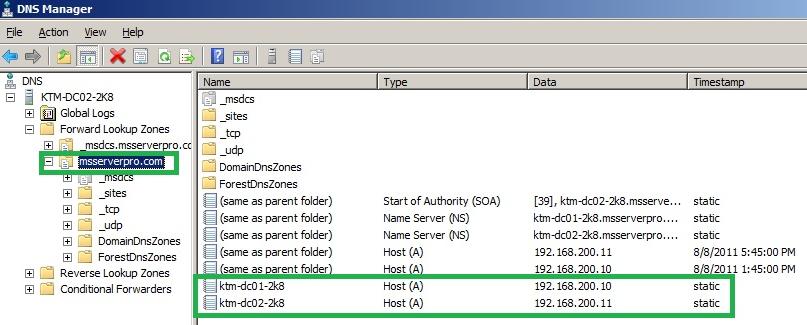









Nice Article
if you want to install self ad password reset tool install pwm https://itsuupport.blogspot.com/2019/08/how-to-install-pwm-on-centos-7-open.html