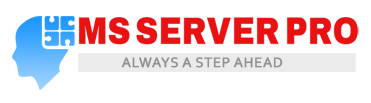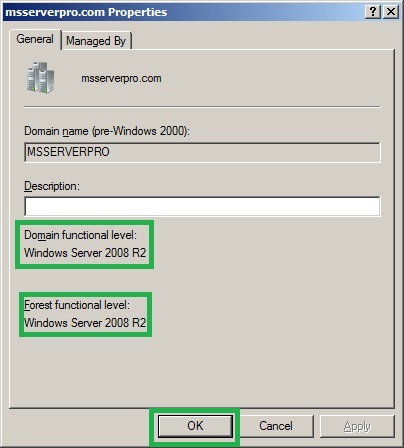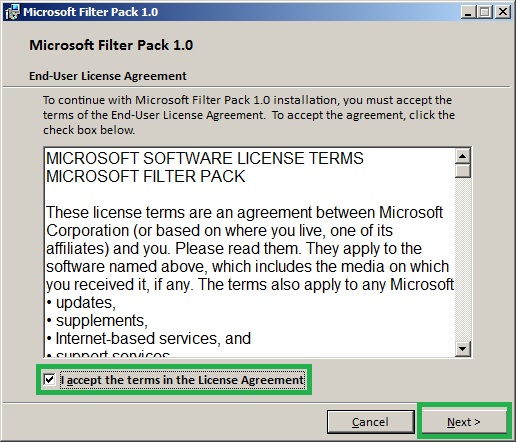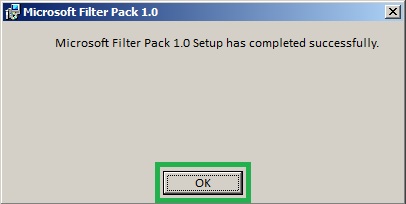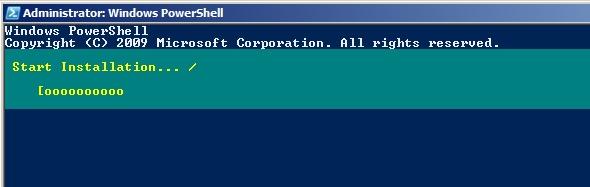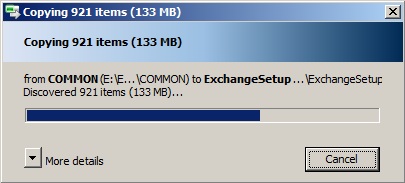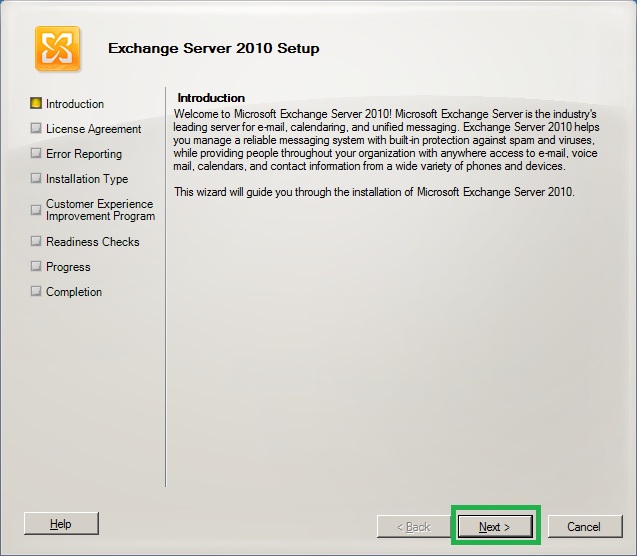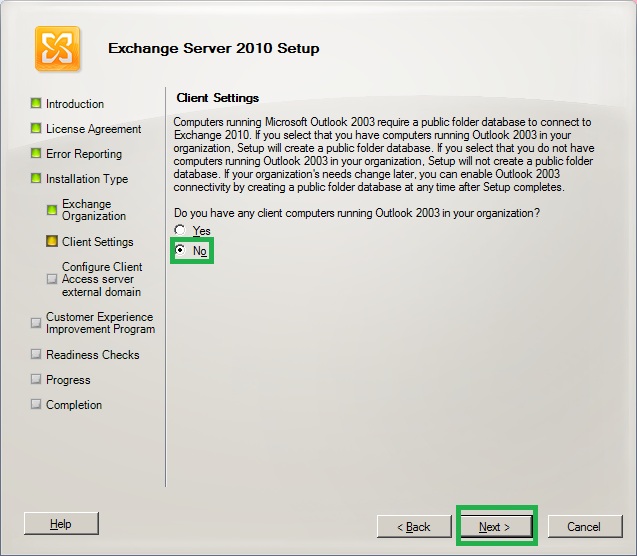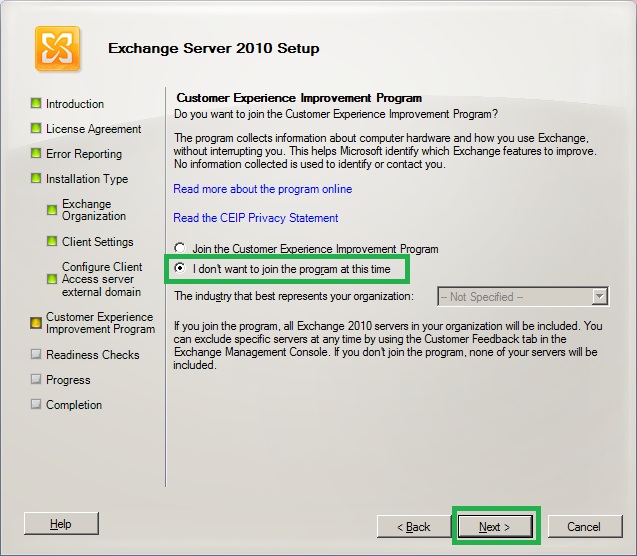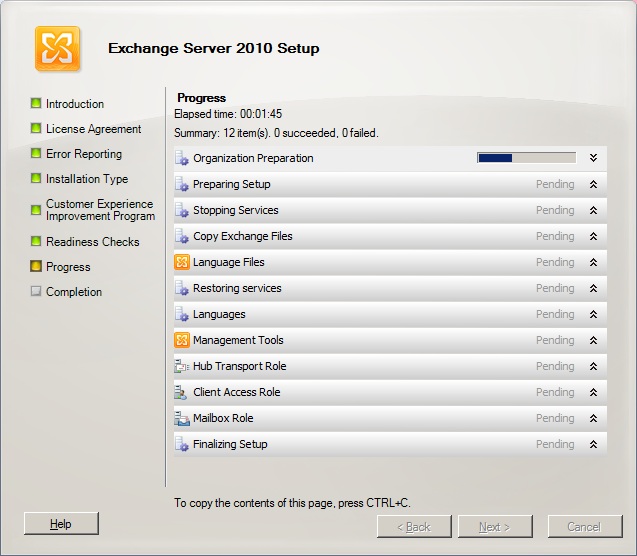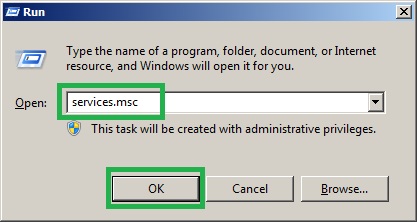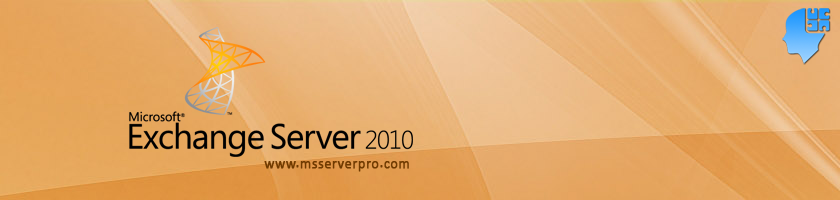
Installing MS Exchange Server 2010 SP1 with Typical Configuration
In this article, we will install Exchange 2010 SP1 in a small organization, so we will install the Mailbox (MB), Hub Transport (HT), and Client Access Server (CAS) roles on a single computer. But I recommend do not install Exchange Server on Domain Controller, always install in member server.
Before we install Exchange Server 2010 we have follows some steps:
1. Prepare Active Directory environment for the Installation of Exchange.
i.) The Active Directory Domain and Forest functional levels must run at least Windows Server 2003. Here our Domain and Forest functional level is Windows Server 2008 R2.
2. Install the Windows Server 2008 R2 Operation system prerequisites:
i.) Log on to the Exchange Server, KTM-EX01-2K8, install the Microsoft Filter Pack. For Microsoft Office 2010 Filter Packs setup files go to the Microsoft TechNet site http://technet.microsoft.com/en-us/library/bb691354.aspx
Install the Exchange 2010 SP1 Hotfixes for Windows Server 2008 R2 , for this go to the Microsoft TechNet site http://technet.microsoft.com/en-us/library/bb691354.aspx
ii.) Open PowerShell and run the following command.
iii.) For a server that will have the typical installation of Client Access, Hub Transport, and the Mailbox roles:
Add-WindowsFeature NET-Framework,RSAT-ADDS,Web-Server,Web-Basic-Auth,Web-Windows-Auth,Web-Metabase,Web-Net-Ext,Web-Lgcy-Mgmt-Console,WAS-Process-Model,RSAT-Web-Server,Web-ISAPI-Ext,Web-Digest-Auth,Web-Dyn-Compression,NET-HTTP-Activation,RPC-Over-HTTP-Proxy –Restart
iv.) After restart server KTM-EX01-2K8, and log on using the msserverpro\administrator account. Open PowerShell and run the following command to configure the Net.TCP Port Sharing Service for Automatic startup
Set-Service NetTcpPortSharing -StartupType Automatic
3. Installing Exchange Server 2010 SP1 with the typical configuration:
i.) Insert the Exchange Server 2010 SP1 DVD in the Exchange server DVD room.
ii.) On the splash screen shown, choose Step 3: Exchange Language Option and Click Install only languages from the DVD.
iii.) Click Step 4: Install Microsoft Exchange.
iv.) On the Exchange Server 2010 Setup Introduction page, click Next.
v.) On the License Agreement Page, click on I accept the terms in the license agreement and then click Next.
vi.) On the Error Reporting page, ensure that No is selected and click Next.
vii.) On the Exchange Server 2010 Setup page, click Typical Exchange Server Installation , select the Automatically install Windows Server roles and features required for Exchange Server check box, and then click Next.
viii.) On the Exchange Organization page, click Next.
ix.) On the Client Settings page, select No and then click Next.
x.) On the Configure Client Access server external domain page, select The Client Access server role will be Internet-facing check box, type mail.msserverpro.com in the box and then click Next.
xi.) On the Customer Experience Improvement Program page, select I don’t want to join the program at this time and then click Next.
xii.) The Readiness Checks will run now and then verifying prerequisites start.
xiii.) After the Readiness Checks complete successfully and then click Install. Then the Exchange Server 2010 Setup Progress starts…
xiv.) On the Completion page, clear the Finalize this installation using the Exchange Management Console check box, and then click Finish.
4. Verifying the Exchange Server 2010 SP1 Installation:
i.) Click Start, Run and type, services.msc and click OK.
ii.) On the Services page, verify Exchange Server related services are stared.
iii.) On the Client Computer, Open Internet Explorer, type https://mail.msserverpro.com/owa and then press Enter. Then click on Continue to this website (not recommended) .
iv.) On the Outlook Web App page, log on as msserverpro\administrator, with the password and click on Sign in.
v.) On the Outlook Web App page, click OK and then Outlook Web App Open.
Summary:
In this article, I showed you Installation of Exchange 2010 SP1 with Typical Configuration. Typical configuration means install the Mailbox (MB), Hub Transport (HT), and Client Access Server (CAS) roles on a single computer, which is the best option for small organization. I hope this article will help you in the near future.