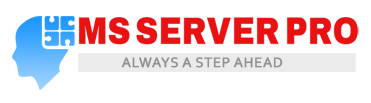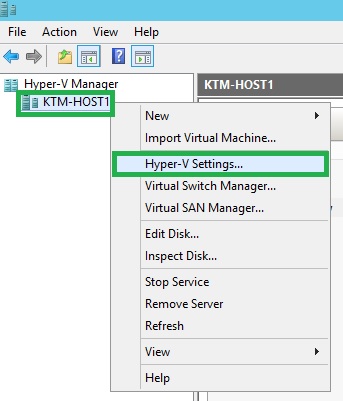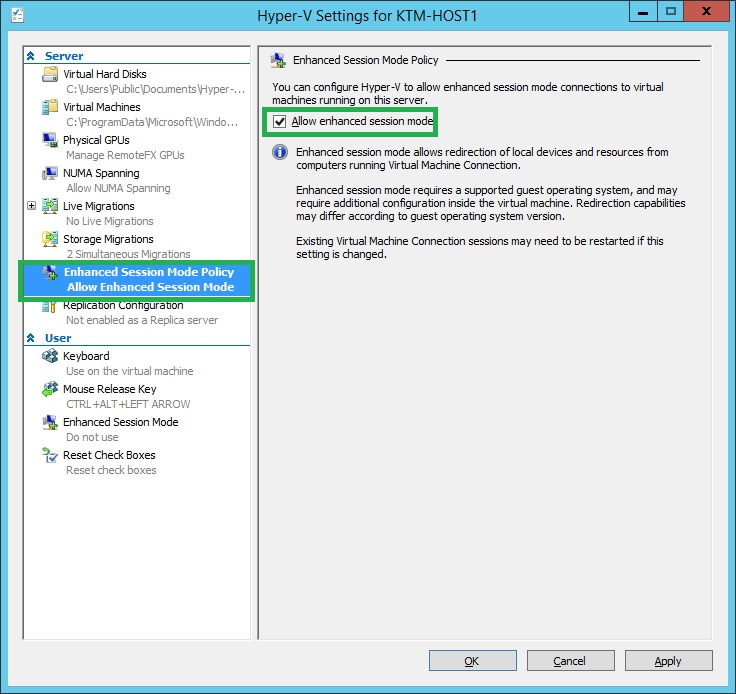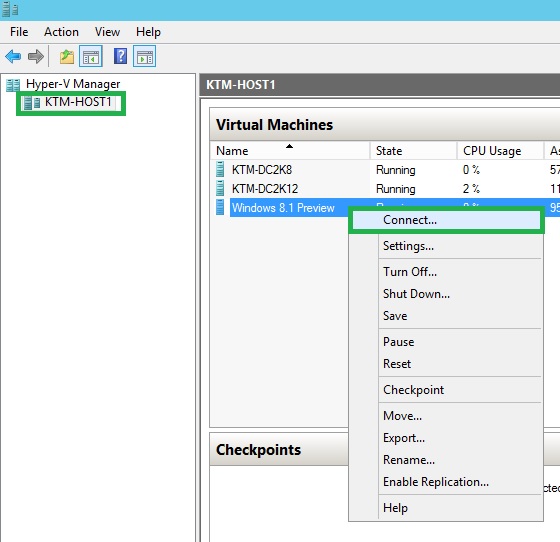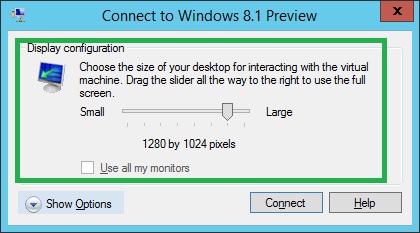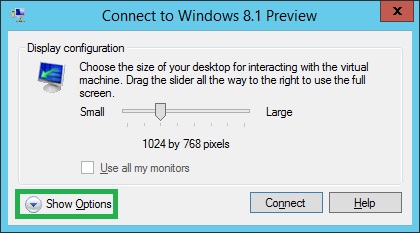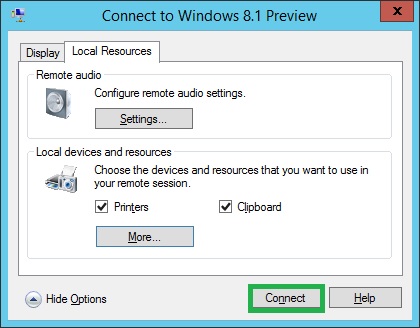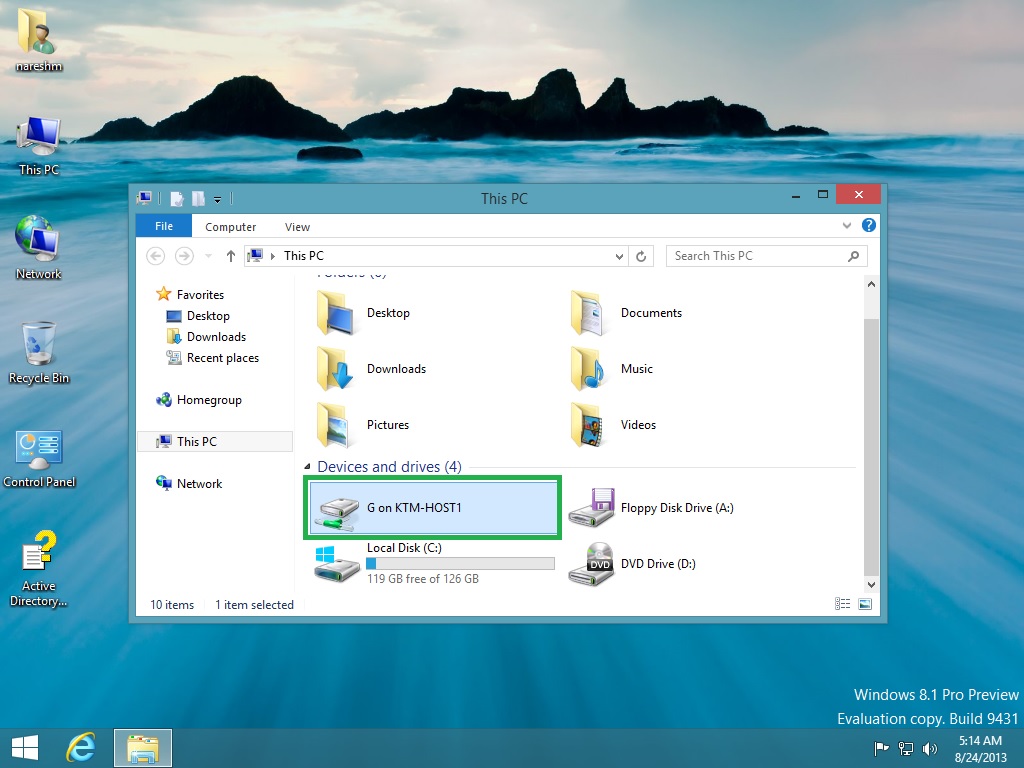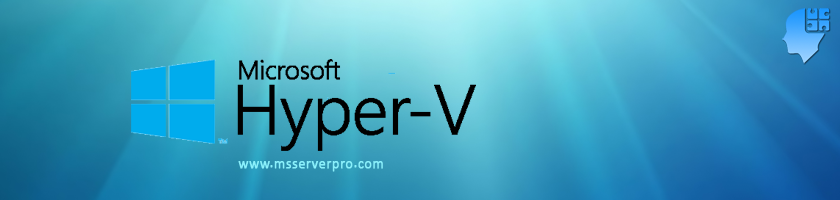
Support for USB access in Windows Server 2012 R2 Hyper-V through Microsoft’s new Virtual Machine Enhanced Session Mode
In Windows Server 2012 R2 Hyper-V, now there is support for USB device in Hyper-V guest VMs with a new feature called Virtual Machine Connection- Enhanced Session Mode. With this feature, Hyper-V can now redirect local resources to a virtual machine sessions through Virtual Machine Connection tool. It all happens not over network connection, that’s why it’s different than normal Remote Desktop. It uses a Remote Desktop Connection session via the virtual machine bus (VMBus), so no network connection to the virtual machine is required. Therefore, we attach a USB device to the Hyper-V Host and then access that USB device from the Hyper-V guest VMs as well as files and pictures from Hyper-V Host to VMs and vice-versa, very easily over this connection. Until now, only the guest operating systems Windows Server 2012 R2 Preview and Windows 8.1 Preview supported enhanced session mode connections. Future releases should support at least Windows Server 2008 R2 till the final release of Windows Server 2012 R2, let’s hope. This feature will help make administrators’ life a little easier while installing new software and /or easily copy files into the Hyper-V virtual machines through USB device and vice-versa.
The following local resources can be redirected when using the Virtual Machine Connection tool.
- Display configuration
- Audio
- Printers
- Clipboard
- Smart cards
- USB devices
- Drives
- Supported Plug and Play devices
Perform the following steps to support USB Drive in virtual machine
1. Open Hyper-V Manager console, Right-Click On Hyper-V Host, KTM-HOST1 and select to Hyper-V Settings..
2. Under the Server side, click on Enhanced Session Mode Policy, under Enhanced Session Mode Policy Click on Allow enhanced session mode. By default, this is unchecking.
3. Under the User side, click on Enhanced Session Mode and then click on Use enhanced session mode under Enhanced Session Mode. Then Click Apply and Click OK.
4. Here, we have plug USB device on KTM-HOST1, Right-Click on Windows 8.1 Preview VM and select Connect…
5. We do not have this Display configuration option before enable Enhanced Session Mode.
6. In the Display configuration dialog box, click on Show Options. Then Click Local Resources. Under Local devices and resources, click More button, On Local Resources dialog box, Expand Drives and select to Removable Disk (G:) and Click OK.
7. Click Connect.
8. On the login screen, type username and password and press Enter.
9. Open This PC on the desktop, then we get USB drive like Mapped drive as shown in figure. Here G is the USB drive letter in Hyper-V Host. Now we can copy files from USB drive to VM and VM to USB. Also we can copy files and pictures easily from VMs to Hyper-V Host and vice-versa.
Summary:
Enabling the Virtual Machine Enhanced Connection in Windows Server 2012 R2 Hyper-V provides ease of access to resources via locally connected USB Device rather than over the network. Better performance is achieved during copying and installation etc., thereby making your life easier.